Your source for fun, free games-services-software
How to Install Windows Cursors
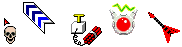
How to Install Windows Cursors for Windows 10, 11, 8, 7, Vista and Windows XP use our collection of freeware cursors to spice up your computer by following our simple step-by-step install instructions.
Use our instructions to install windows cursors into your computer for Windows 10, 11, 8, 7, Vista and Windows XP.
The simple instructions vary slightly for Windows 10, Vista, Windows 7, Windows 8 and the older Windows XP operating systems.
How to Install Windows Cursors Tutorial
Our tutorial will show you the installation method with our simple step-by-step instructions.
- Double-click the My Computer icon, then double-click the C: Hard Drive icon.
- Double-click the Windows folder then Cursors folder.
- Create a new folder and name it whatever you like. We will call ours My Cursors for this tutorial.
- double-click to open your new folder, copy the cursors you want to add to the folder you created.
- Now to add them to Windows so you can use them go to Start then Control Panel.
a. For Win 10, Win 8, Win 7 and Vista click Hardware and Sound, then Mouse.
b. For Windows XP double-click the Printers and Other Hardware icon then the Mouse icon.
- Click the Pointers tab.
- There you will see a list of cursor events under the Customize heading.
- Click in the box to highlight an event, use the Browse button to navigate to the folder you created. The browse box will put you into the Windows\Cursors folder.
- Open the folder you created and pick whichever cursor you want to use for that event. You can go through and add new cursors for each event if you wish.
- If you like you can go up to Scheme and click Save As... to name your new scheme.